Changing or Reapplying a Template
If you are a document owner, assessment owner, campaign owner, proxy author to an owner, or administrator, you can change or reapply a content item's template assignment while the document/assessment is in Draft status. For documents, you select which of the following template parts you want changed or reapplied:
- Properties
- Document contents (body)
- Headers
- Footers
For assessments and campaigns, only the properties are replaced. (Assessment and campaign templates cannot include predefined content.)
Note: An administrator can change or reapply a template's properties to content items in pending or published status or to multiple content items at once using Bulk Editor.
Change or Replace a Template
- From an open document, assessment, or campaign, click the Properties Wizard tab.
- Do one of the following:
- Select a different template.
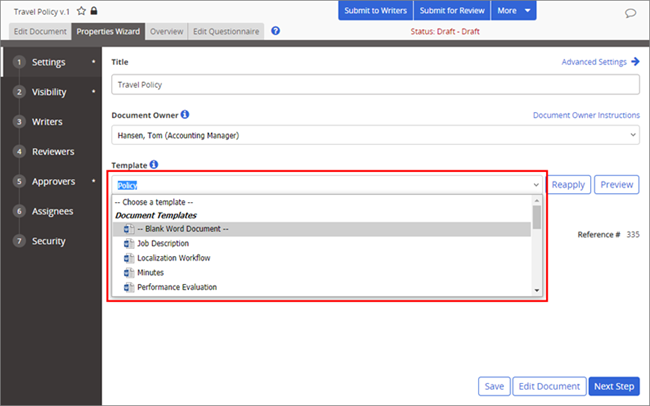
- To reapply the currently selected template (such as after that template has been modified), click Reapply.
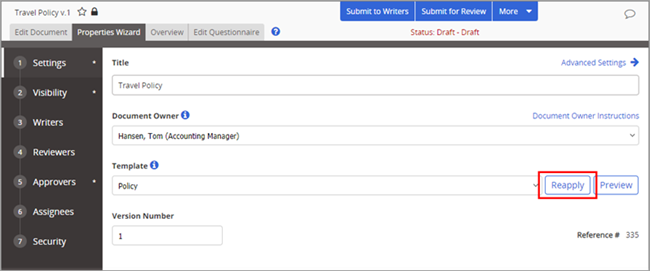
- Select a different template.
- Do one of the following:
- Select Document to replace all the current document contents with the document contents from the template. Be sure this is what you really want to do before clicking Save as this procedure cannot be undone.
- If you selected a different template in step 3 above and then select only the Document option in this step, the Document Template setting is not changed to the new selection. Only the document's contents are replaced, and the Document Template setting is reverted to the original.
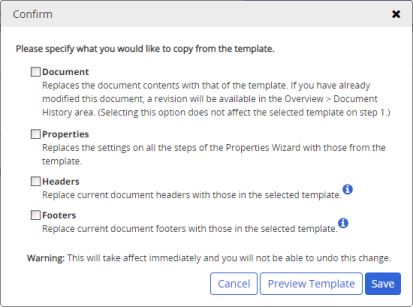
- If this is an assessment, you can only replace the assessment's properties.
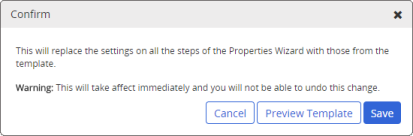
- (Optional) To see the properties of any type of template, click Preview Template to open the previewer in a separate window. In the previewer, if this is a document template, click View Document to see contents; click Properties Wizard to see settings and task assignments. When you are finished, close the preview window.
- In the Confirm window, click Save, and then close the content item.